Apple Pay is Apple’s secure and convenient way to make contactless payments using your devices.
It lets you pay in stores, apps, and online without carrying physical cards.
With advanced encryption and privacy features, Apple Pay keeps every transaction fast, simple, and safe.
What Is Apple Pay and How It Works
Apple Pay is a mobile payment service developed by Apple. It allows you to make secure, contactless transactions using your Apple devices.
The system replaces physical cards with digital versions, ensuring convenience and privacy.
- Definition: Apple Pay is Apple’s digital wallet that stores your debit, credit, and prepaid cards securely.
- Technology Used: It uses Near Field Communication (NFC) to enable contactless payments at compatible terminals.
- Tokenization: Instead of sharing your actual card number, it creates a unique transaction code for every purchase.
- Device Compatibility: Supported on iPhone, Apple Watch, iPad, and Mac.
- Authentication: Payments are confirmed using Face ID, Touch ID, or a secure passcode.
- Integration: Works seamlessly with Apple Wallet, combining payment cards, loyalty cards, and transit passes.
- Security: Your card details are never stored on the device or shared with merchants, keeping transactions private and safe.
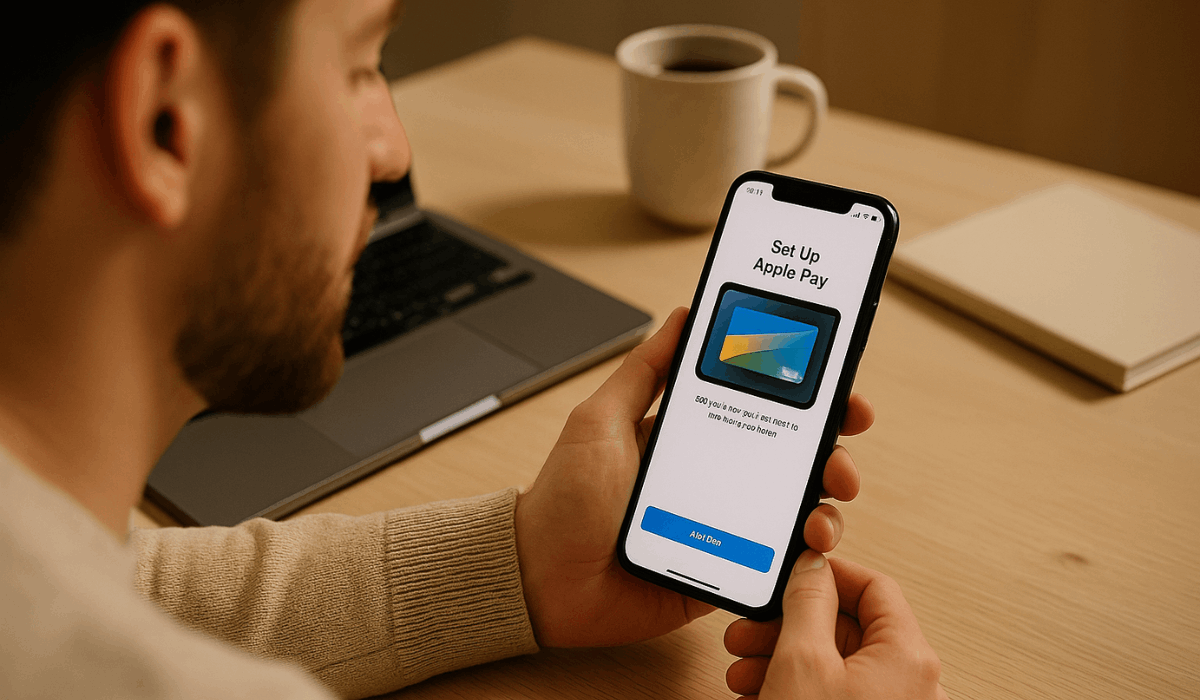
How to Set Up Apple Pay
Setting up Apple Pay is quick and straightforward. You only need your Apple device, a compatible card, and a few minutes to complete the process.
Once activated, you can make secure payments anytime.
- Open Wallet App: Locate and open the Wallet app on your iPhone, iPad, or Apple Watch.
- Tap Add Card (+): Tap the plus (+) icon to begin adding a new payment card.
- Scan or Enter Card Details: Use your camera to scan the card or manually enter the card number and expiration date.
- Verify with Your Bank: Follow the on-screen instructions to confirm your identity via text, email, or app notification.
- Set as Default (Optional): Choose the new card as your default payment method if preferred.
- Enable Authentication: Turn on Face ID, Touch ID, or a passcode to securely authorize transactions.
- Start Using Apple Pay: Once approved, your card is ready for contactless payments in stores, apps, and online.
How to Use Apple Pay Online and In Apps
Apple Pay makes it easy to shop online or in apps without entering your card details.
You can complete purchases quickly, securely, and with just a few taps or a glance.
It’s supported by major retailers, delivery services, and e-commerce platforms worldwide.
- Choose Apple Pay: At checkout, select Apple Pay as your payment method in the app or on the website.
- Review Details: Check your billing, shipping, and contact information displayed on the screen.
- Confirm the Amount: Review the total and make sure all details are correct before proceeding.
- Authenticate the Payment: Use Face ID, Touch ID, or your passcode to authorize the transaction.
- Wait for Confirmation: A checkmark and the word “Done” will appear once the payment is successful.
- Supported Platforms: Works in Safari, as well as apps like Uber, Etsy, Airbnb, and Apple Store.
- Secure Transactions: Apple Pay hides your real card number and uses tokenization, ensuring each payment remains private and encrypted.
Security and Privacy Features
The platform uses advanced technology to keep your transactions secure and private.
These features protect your card data, verify your identity, and prevent unauthorized access.
- Biometric Authentication: Every payment requires Face ID, Touch ID, or a passcode to confirm your identity.
- No Card Storage: Your actual card number is never stored on the device or Apple servers.
- Tokenization System: Each payment uses a device-specific number and a unique transaction code, keeping your real card details hidden.
- Data Encryption: All payment data is encrypted and transmitted securely during every transaction.
- Secure Element Chip: Sensitive information is stored in a dedicated security chip, separate from other system components.
- Lost Device Protection: If your device is lost or stolen, you can lock or remove Apple Pay through the Find My app to stop unauthorized use.
- Limited Data Sharing: Merchants only receive minimal payment information, not your full card details.
- Privacy Control: Apple collects only anonymous, aggregated data, ensuring your personal transactions remain private.
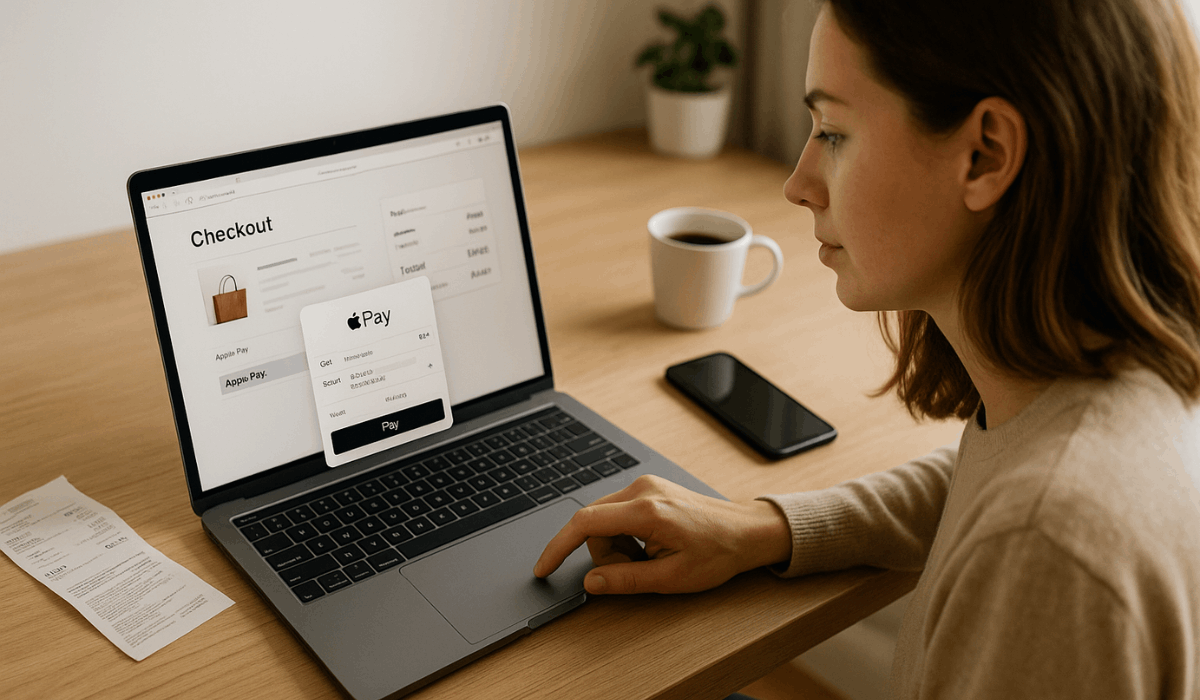
Where You Can Use Apple Pay
This payment method works anywhere contactless payments are accepted, including stores, online platforms, and public transport.
It’s supported by millions of merchants worldwide for flexible, convenient transactions.
- Retail Stores: Pay in supermarkets, clothing shops, pharmacies, and restaurants with contactless terminals.
- Online Shopping: Use this payment method on e-commerce sites and marketplaces that show the logo at checkout.
- Mobile Apps: Works in apps like Uber, Deliveroo, Etsy, and Apple Store for secure payments.
- Public Transport: Tap your device on transit gates in supported cities using Express Transit.
- Restaurants and Cafés: Accepted at McDonald’s, Starbucks, and Subway for fast, cashless orders.
- Vending Machines and Kiosks: Many ticketing and vending machines now support instant payments.
- Subscription Services: Pay for streaming, cloud, and app subscriptions linked to your Apple ID..
Managing Cards and Payment Preferences
You can manage your cards and payment preferences directly from your device. Add, remove, or update cards anytime, and set a default for faster checkouts.
These quick settings help you stay organized and secure during every transaction.
- Add a New Card: Open the Wallet app, tap the plus (+) icon, and follow the steps to add a debit or credit card.
- Remove a Card: Select the card, tap More (•••), and choose Remove This Card to delete it.
- Set Default Card: Go to Settings → Wallet & Apple Pay → Default Card to pick your main payment card.
- Update Card Details: Refresh expired or replaced cards in the Wallet app or wait for automatic syncing.
- Reorder Cards: Drag and rearrange cards in the Wallet app for quick access.
- Manage on Other Devices: Keep preferences synced across iPhone, Apple Watch, iPad, and Mac via Apple ID.
- View Recent Transactions: Tap a card to review recent purchases and monitor activity.
Integrating Loyalty and Transit Cards
This platform supports debit, credit, loyalty, and transit cards, letting you earn points and manage them all in one app.
- Add Loyalty Cards: Open the Wallet app, tap the plus (+) icon, and choose Loyalty or Rewards Card to get started.
- Scan or Enter Details: Use your camera to scan a barcode or enter your membership number manually.
- Supported Retailers: Compatible with major brands like Walgreens, Starbucks, and Nike for point collection.
- Automatic Rewards: Linked loyalty cards automatically apply discounts and points at checkout.
- Add Transit Cards: Select Transit Card in Wallet to load metro or bus passes for quick access.
- Express Transit Mode: Turn on Express Transit to pass gates without unlocking your device.
- Balance and Reload: Check and top up your transit card balance directly in the Wallet app.
Common Issues and Troubleshooting Tips
This mobile payment system is reliable and secure, but minor issues may still happen.
Most problems relate to card setup, authorization, or device settings and can be resolved quickly with simple troubleshooting steps.
- Card Addition Problems: Confirm bank support and update your iOS version.
- Declined Payments: Check card validity, balance, and contact your bank if needed.
- Verification Errors: Retry verification with a stable internet connection.
- Terminal Issues: Move your device closer to the NFC reader and ensure Face ID or Touch ID is active.
- Online Checkout Errors: Use Safari or supported apps with accurate billing info.
- Authentication Failures: Reconfigure Face ID or Touch ID in device settings.
- Wallet Sync Problems: Sign in with the same Apple ID and enable iCloud for Wallet.
- Lost Device: Lock or erase Apple Pay cards remotely through Find My.
To Sum Up
Apple Pay gives you a secure, fast, and simple way to pay using your Apple devices.
It protects your personal data while making daily transactions effortless.
Start using Apple Pay today to experience safe, contactless payments wherever you shop.











